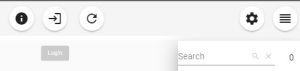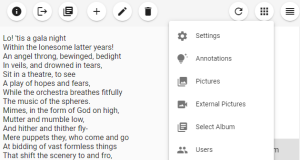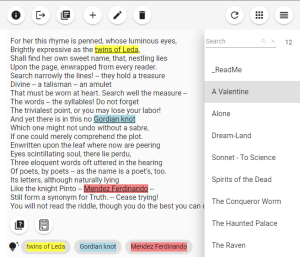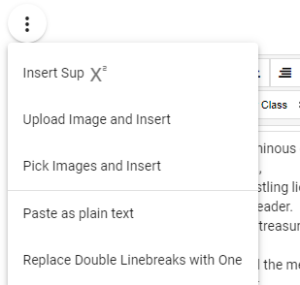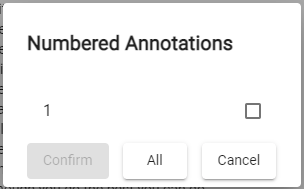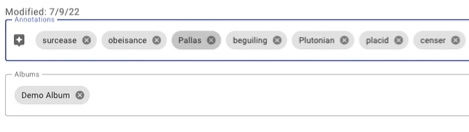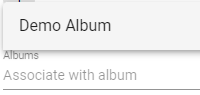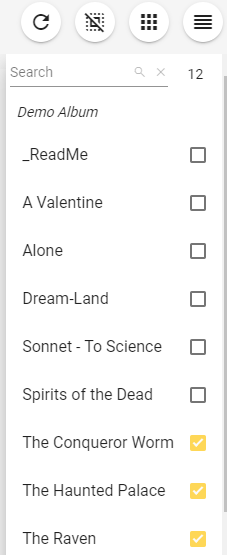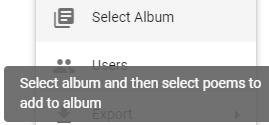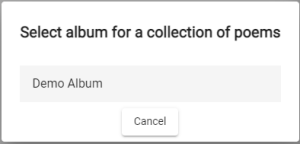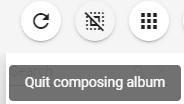User Manual: Difference between revisions
Admin>Soulmate m (→Album) |
|||
| (10 intermediate revisions by 3 users not shown) | |||
| Line 13: | Line 13: | ||
Without login, the users can view published poems only. | Without login, the users can view published poems only. | ||
The default password for user admin after installation is " | The default password for user admin after installation is "Pppppp*8" and you should alter the password ASAP, and keep the new password in a safe place. | ||
=== Managing Users === | |||
[[File:After Login.png|thumb|After Login]] | |||
Since the app is for one poet, generally you just need one user admin. In case you may more than one to manage, you may create extra users. | |||
[[File:AfterLogin.png|thumb|AfterLogin]] | [[File:AfterLogin.png|thumb|AfterLogin]] | ||
| Line 57: | Line 62: | ||
Phase-based annotations match phases in a poem, and the annotations may be shared across poems containing the same phases. | Phase-based annotations match phases in a poem, and the annotations may be shared across poems containing the same phases. | ||
[[File: | [[File:PoetryEdit2.png|center|phase based annotations]] | ||
Through clicking "Suggest | |||
Through clicking "Suggest Annotations" the app will scan the poem for matching existing annotations, then you may select matched annotations and associate with the poem. | |||
=== Albums === | === Albums === | ||
| Line 75: | Line 82: | ||
[[File:Deselect album.png|center|frameless|Deselect album]] | [[File:Deselect album.png|center|frameless|Deselect album]] | ||
== | == Maintenance == | ||
From time to time, you may need to adjust some settings, backup, export data, or manage locally hosted pictures etc. Please check [[Maintenance]] for more details. | |||
[[ | |||
Latest revision as of 06:57, 6 September 2023
The UI of Poetry MP is designed for PC monitors and tablets, while the UI of Poetry Viewer is designed for PC monitors, tablets and mobile phones.
Startup
Depending on you had installed the app, the access URL could be:
- http://poetryapp.localhost if you had installed the app on local IIS or Apache.
- http://localhost:5300 if you run the app directly through the Powershell script or bash script.
- http://poetryapp.mydomain.com if you had installed the app on a Web server.
Login
Without login, the users can view published poems only.
The default password for user admin after installation is "Pppppp*8" and you should alter the password ASAP, and keep the new password in a safe place.
Managing Users
Since the app is for one poet, generally you just need one user admin. In case you may more than one to manage, you may create extra users.
Add / Edit Poem
If you have been writing blogs with HTML formatting, you should be familiar with the basic operations of composing HTML contents, though composing a poem generally does not require rich formatting.
In addition to basic HTML formatting, Poetry MP provides a few more options specially designed for composing poems with notations and images.
Extra HTML Operations
Insert Sup
This is similar to formatting a piece of text into superscript, however, this operation inserts a numeric superscript incrementally. And the numeric superscripts may be reordered.
Then you click button "Suggest Numbered Annotations" that pops up numeric superscripts which have not been annotated into numbered annotations.
When clicking the numeric button, you can input content for the numbered annotation.
When the readers of your poetry click a numbered annotation, they will see the content, or a Web paged directed by the Reference URL, or both.
From time to time, you may have numeric superscripts scattering around not in sequential order. If you want them to be ordered incrementally, you may "Reorder Superscripts" and the app will match the numbered annotations accordingly.
Upload Image and Insert
This is similar to "Insert Image" of basic HTML formatting, however, "Insert Image" is to load a local image and insert to HTML content as BASE64 chunk, while "Upload Image and Insert" is to store the uploaded image to the database and create a reference to the backend of the app.<syntaxhighlight lang="html"> <img class="local" src="api/files/file/e65bb512-1a9d-4a78-ac9e-83d74fbf9e8c.jpeg" alt="Pallas Athena" loading="lazy" decoding="async"> </syntaxhighlight>BASE64 chunk is generally 37% larger than the source data, thus, it is recommended to upload image and insert.
Pick Images and Insert
Images uploaded into the database can be shared across poems.
You may check to select images in "Local Pictures Management".
Paste as Plain Text
The HTML content that you had copied from the other sources may contain over complex or inconsistent or unsafe HTML tags, while generally the HTML content of a poem does not require rich formatting. Thus it is safer and simpler to page HTML content as plain text.
Replace Double Linebreaks with One
HTML provides a few ways of rendering linebreaks. Sometimes content copied from the other sources may contain more than one linebreak between lines. This command will reduce double linebreaks into one.
Annotations
Phase-based annotations match phases in a poem, and the annotations may be shared across poems containing the same phases.
Through clicking "Suggest Annotations" the app will scan the poem for matching existing annotations, then you may select matched annotations and associate with the poem.
Albums
If you had defined some albums, you may associate an album or multiple albums with the poem.
Album
An album is to contain a collection of poems. And you may have a description on the top as a preface.
Album functionality is available if "Settings/Edit/Use Albums" is on.
Checked poems will be contained in the album.
To quit, click this button highlighted:
Maintenance
From time to time, you may need to adjust some settings, backup, export data, or manage locally hosted pictures etc. Please check Maintenance for more details.